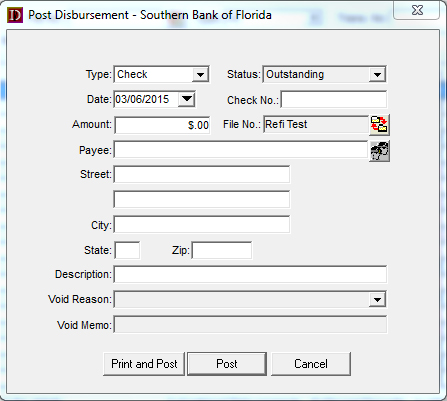9.02 How do I post a Transaction Directly to Escrow Accounting?
-
In the Escrow Accounting module, go to Actions>, Deposits or Disbursements >Post
-
A Post Deposit (or Disbursements, depending on your previous choice) will appear, be sure to select the type of transaction (check, wire out, epayment, deposit or wire-in), enter the correct date, amount and file number then select the Post button
NOTE: If you are posting a check that you want to print, complete all fields on this window EXCEPT for the Check No. box then select the Print and Post button. The print menu will appear and allow you to select your check template to print on and you will be asked to provide the first check number. When that check prints it will automatically add that check number to the transaction in DoubleTime’s Escrow Accounting.
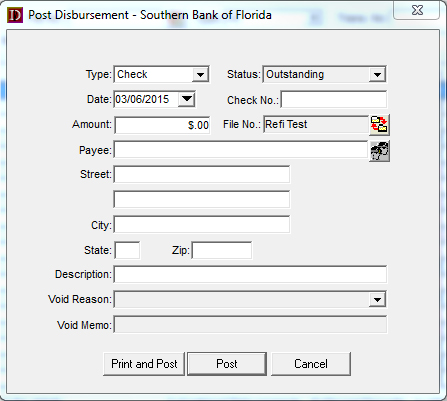
-
In the Escrow Accounting module, go to Actions>, Deposits or Disbursements >Post
-
A Post Deposit (or Disbursements, depending on your previous choice) will appear, be sure to select the type of transaction (check, wire out, epayment, deposit or wire-in), enter the correct date, amount and file number then select the Post button
NOTE: If you are posting a check that you want to print, complete all fields on this window EXCEPT for the Check No. box then select the Print and Post button. The print menu will appear and allow you to select your check template to print on and you will be asked to provide the first check number. When that check prints it will automatically add that check number to the transaction in DoubleTime’s Escrow Accounting.